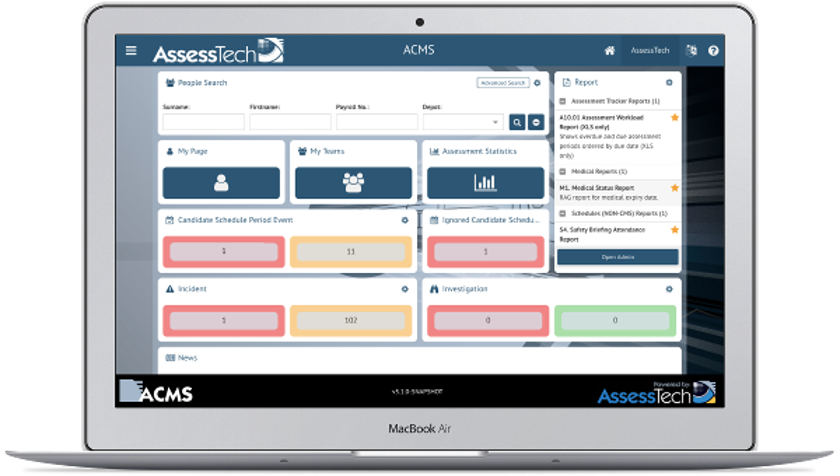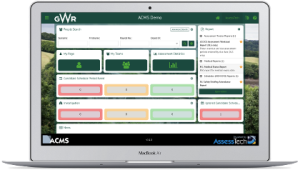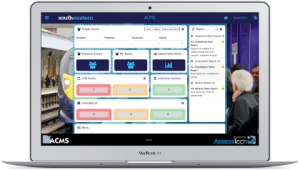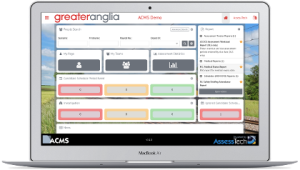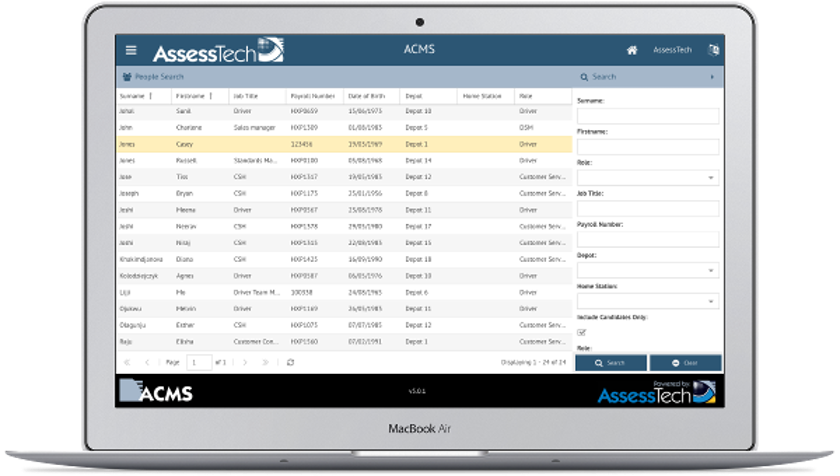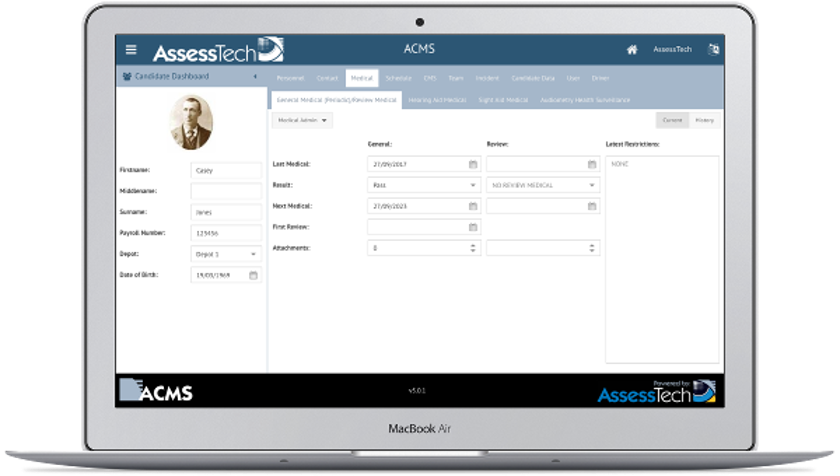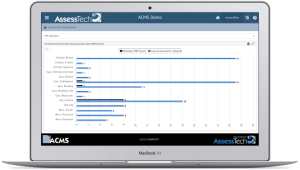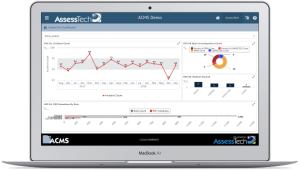Company Admin Functions
The ability to setup and manage ACMS, as follows:
- Set company information, such as, company name, address, email addresses, etc.
- Set company structure, including things like regions and depots.
- Change the appearance of the system, for example, the addition of a company logo, etc.
Homepage
The homepage is presented to users once they have completed the login process. The buttons that are available to any given user depend on their security settings, and the other modules of ACMS that are active. The homepage looks as such:
This is the default look for ACMS. However, the appearance of interface is fully-customisable to support company branding, local language and company preferences as to the content of the homepage.
News
News items can be posted on the homepage with start and expiry dates.
Branding, Theming, and Language Support
The user interface to ACMS is fully customisable to support a company’s own branding and logos. A language file is included that can be tailored to support either local terminology or different languages. Here are some examples of branded versions:
People Search
The primary purpose of ACMS is to manage the competence of people. As such the People Search facility is central to the operation of ACMS. Selecting a person from the people search will open the Candidate Dashboard for that person:
Resource Search
The Resource Search is provided to allow for searching on the basis of capability. It is essentially a workbench to allow users to find people, using a complex array of search criteria.
The search criteria that can be used are:
- Role
- Route knowledge
- Traction knowledge
- Current Link
- Ability to sign all the routes for a link
- Ability to sign all the traction for a link
- Depot
- Region
- T&C Annotation
Experimenting with these criteria, allows a set of ‘what if’ scenarios to be run, in order to assist in resource planning.
Selecting a person from the resource search will open the Candidate Dashboard for that person.
Candidate Dashboard
The Candidate Dashboard gives a view on everything ACMS knows about a person. The tabs that are available for a person depend on their role, the security settings for the user viewing the dashboard, and the other modules of ACMS that are active:
'My Page'
Users of ACMS have a screen called 'My Page', which is accessible from the home screen. This is a view on all the data stored on the system about them. It’s essentially the same as the Candidate Dashboard (described above) but security permissions, functions and reports are tailored to be appropriate to the set of things people are allowed to do to themselves.
Medicals
Different types of medicals can be recorded on ACMS. By default, the following are available:
- General (Periodic) Medicals
All the rules for managing expiry dates, according to the person’s age and role (rules are different for drivers) are built into the system. These medicals take the rule change that came into effect with the European Driving License directive.
General medicals can be passed or failed. Passes Failures can result in early review dates and/or restrictions to duty.
- Review Medicals
These are related to General Medicals and can result in further review dates and restrictions.
- Sight Medicals
These are for recording whether or not people need glasses or other sight aids.
- Hearing Medicals
These are for recording whether or not people need hearing or other communication aids.
There is a facility to add custom medicals, for example, to support additional hearing tests for people working in a noisy environment.
Personnel
A variety of facilities to manage people, as follows:
- Add people to the system
- Record details of their safety critical roles (Driver, Guard, etc.)
- Allocate them to regions and depots
- Set-up and manage teams
- Search for people on the basis of name, role, depot, status, etc.
Roles
Roles can be added to the system in a flexible way, to allow people with different duties to be handled by the system, in different ways. Whilst originally intended to manage people with safety critical duties, these can also be created for non-safety critical roles, such as customer service staff.
Roles have the following attributes:
- Name (e.g. Driver)
- Competence date rules to be used
- Are they required?
- What’s the cycle for expiry?
- PQA and Experienced
- Medical Rules to be used
- Are incapacities to be tracked?
- What do people in this role sign?
- Routes
- Traction
- Locations
- Driving Categories
- Languages
- PTS Competence
- Links
- Other Resources
- Do they need ID cards?
- Do they hold driving licenses?
Once the roles are established on ACMS, people can be added to the roles using the Role Wizard. This is a tool that guides the user through all appropriate steps required to establish the person on the system. This includes:
- Personnel Data
- Role Data
- Medical Data
- Competence Data
- ID Card and License Data
Resources
This is a facility to add information about the resources, against which people typically hold competence.
- Locations are used as part of competence; dispatchers typically with sign locations.
- Routes and traction are typically signed by guards and drivers, as part of their competence.
- Other competencies can be built into the system, for example, Engineering tasks, Management competencies, etc.
Resources have expiry dates (optional) so you can control the need to do refresher training and/or ‘sign’ things on a regular basis.
Learning times can be added, to facilitate training gap reports, for individuals or groups.
Links
Links are also known as “turns” or shift patterns. They represent a set of things a person must be competent to do, in order to work in a particular place, at a particular time.
A Link is described on ACMS in the following terms:
- Role (i.e. Driver / Guard)
- List of Routes
- List of Traction
- Depot
You can assign people to Links and quickly assess their competence gap for working that Link.
Additionally, if learning times are entered against routes, then you can run reports to show total learning time for a person, to sign a particular link.
T&C Annotation
A Terms & Conditions Annotation is an extra classification for a person in a safety critical role. This is useful if, for example, you have drivers that drive completely different types of trains. It can be used to differentiate any people that work to different terms and conditions.
T&C Annotations are bespoke to a company, you can set up as many as are needed or simply put everyone into a default one.
Teams
Teams can be set up to model the relationship between various people in a flexible way. Teams have leaders and members. Membership can be constrained by role and organisation (depot and region). There are two levels to Team setup.
Firstly, a Team Type must be defined, for example:
- Competence Management Team
- Line Management Team
Then actual teams can be set up using the Team Types as templates. For example:
- Fred’s Competence Team
- Joe’s Management Team
Teams can be used to customise the behaviour of ACMS in various ways. For example, reports can be designed to run for specific Team Types, or the people that are downloaded to an assessor’s aAssess app can be constrained by a team.
Audiences
Audiences have been introduced into the Base module to support the new functionality required by Bulletin, Check, and Forms but they can be set up to support anything.
An audience is a collection of people (candidates). It’s somewhat like a team, but has no concept of a leader (i.e. it is a completely flat structure) and it can be set up either statically or dynamically.
- Static Audiences
These are simply a list of candidates by name.
- Dynamic Audiences
These are a list of people generated by rules. For example, all the people in a particular Role and/or a particular Depot. Dynamic Audiences are re-evaluated at the point of use and so self-maintain. If you add someone as a driver (or move them between depots), they will automatically be added to, or deleted from, relevant audiences.
Rules can be about:
- Depots, Regions and T&C
- Role Types
- Duties (Assessor, Investigator, etc.)
- Resources
- Security Settings
Rules can be applied sequentially using INCLUDE and EXCLUDE statements in order to achieve complex candidate selection.
Reports and Interactive Dashboards
A range of reporting capabilities to get data out of the system, including:
- Standard reports
There are over 200 standard reports available in ACMS, some relate to specific modules, and others are part of the Base module, e.g. Medical Reports.
- Custom reports
These are designed to meet specific customer needs.
- Aggregate (management) reports
These are available on the Reports screen and summarise information for a range of people.
- Individual (about a candidate) reports
These are available on the Candidate Dashboard (see below) and contain detailed information for just one person.
Reports are fully customisable. Any data in the system can be provided as a hard copy in any standard format (PDF, CSV, XLS, XML, etc.). Report customisation is included as part of the service and there is no limit to the number of custom reports a customer can request.
New for version 5.2.3 of ACMS are dynamic Interactive Dashboards. These are custom screens that can be enabled on a per security group basis to give real-time reporting to users on anything in the system.
Interactive Dashboards are fully customisable, just like regular reports, but instead of resulting in paper reports they display on the screen. A download function is also available.
Notifications
Key events in the system are monitored, and as a result, notifications are sent by email. There are lots of default notifications in ACMS and a facility to add custom notifications for bespoke messages. Default and custom notifications can be configured to go to a range of email addresses.
Security Functions
Security groups can be set up in a flexible way to control what users can see on the system.
Each user has two settings:
- Security Group
This controls the range of people that the user can see by organisational structure. So, a user can be restricted to see just themselves, only people in their depot, only people in their region, or they can be allowed to see everyone.
This also controls the range of functions available to the user. It restricts the pages, buttons, and menu items (called user stories) that are available.
- Role Group
This further controls which people are visible on the system by adding restrictions on a per role basis. So, a user might only be allowed to see guards, or perhaps some combination of different roles.