Introduction
Assessment Data
Conditions
Conditions are added to assessments within waypoints to log additional information about the assessment and possible training needs. For example, noting the different weather conditions and daylight and darkness.
Condition Type examples:
- Certificates and licences
- Weather
- Assessment methods
Condition examples:
- SCWID carried, train driver licence carried
- Darkness, daylight, icy, misty
Navigation:
Reference Data > Condition
Level Sets
The levels which candidates are assessed against. The level description and colour must be defined, as well as whether each level requires a comment from the assessor.
AssessTech default level set:
Navigation:
Reference Data > Assessment > Level Set
Overdue Authorisation Reasons
The pre-defined list of reasons which assessors can select from to request authorisation of overdue assessments. Reasons which are valid for a longer period of time (e.g. maternity leave) can be set up so that the assessments are excluded from CMS events.
Examples:
- Assessor not available (still to be done)
- Candidate not available (still to be done)
- Long Term Sick
- Maternity Leave
- Removed from safety critical work (medical reason)
Alice - Please refer to the assessment guide.
Navigation:
Reference Data > Schedule > Overdue Authorisation Reason
Criteria Sets
Performance criteria within ACMS are managed using 'Criteria Sets'.
New Criteria Sets can be created in the Criteria Admin of the Criteria Set option on the dropdown menu. After selecting 'Add' the following page appears.
Here, you can complete all the relevant information needed:
The Version and Status fields ensure that people are not assessed against out-of-date criteria. There are 4 possible statuses:
- Influx: criteria set can be edited
- Sealed: criteria set cannot be edited
- Deprecated: criteria set is no longer in use
- Deleted: criteria set has been deleted from the system
It is recommended that all Criteria Sets should be 'Sealed' once they are created, as this prevents sets from being changed accidentally. This could result in candidates being signed off on something they haven't been assessed against. If Criteria Sets do need to be edited, admins can right click on a set and select 'Edit' to then change the status of the set to 'Influx.'
The Level Set refers to the set of marks that can be given during an assessment. There is an AssessTech Level Set available by default, however, custom assessment levels can also be created/used.
Navigation:
Menu > Criteria Set
Editing an existing Criteria Set
It is important that a Criteria Set that is currently in use by candidates is not edited. If a Criteria Set needs to be edited, right click the Criteria Set and select 'Copy'.
Once a new 'Version Number' is entered, a copy of the original Criteria Set will be created. It is then possible to right click the new version and select 'Edit' before making the necessary changes.
A new Schedule Template will also need to be created so that once candidates finish their cycle with the old Criteria Set, they can be assigned to a Schedule with the new Criteria Set.
Criteria Units
Once a new Criteria Set has been submitted, Criteria Units can be added.
Double click the Criteria Set and select 'Add' under the Criteria Unit Admin.
Here you can add the Code, Order, Risk Level and Description of the Unit:
The Code and Order control the display way in which Criteria Units are displayed on ACMS and aAssess. The Risk Level defines the level of risk associated with the Criteria Unit and the Description is a free text field in which you can outline the aim of this Criteria Unit.
Criteria Items
Once a new Criteria Unit has been submitted, Criteria Items can be added.
Double click the Criteria Unit and select 'Add' under the Criteria Item Admin.
This will open the following page, in which you can add information about the questions a candidate will be assessed against:
Code
Auto-populates to the next relevant code when adding multiple criteria items.
Type
Defines the action that the candidate must complete to demonstrate their competence e.g. demonstrate, knowledge.
Order
Simply defines the order in which the criteria items are displayed.
Risk level
Defines the the level of risk for each criteria item. This is useful when analysing candidates' performance against criteria.
Supplemental
Indicates whether the criteria item is supplemental, and therefore, not assessable.
Text tab
Used to define on which action/question the candidate will be assessed.
Default Assessment Comments tab
Comments can be added through the 'Comments Admin'.
Supplemental Criteria tab
Supplemental criteria can be added to the criteria item by dragging the criteria from 'Unassigned' to 'Assigned' or vice versa.
Schedule Types
Schedule Types need to be set up before being assigned to a criteria set to form a schedule that can be added to candidates. Schedule Types are used to specify the number of assessments that need to occur within a schedule and when they each need to occur.
On ACMS 'periods' are defined as the window of opportunity in which an assessment should be completed.Each period has the following information:
- Offset - the number of days from the start of the schedule that the assessment window
- Number of days - the length of the period in days
As period lengths are measured in days rather than months, it is best to follow the sequence of 30, 30, 31 days to standardise the length of the months in a year.
Schedule Type Properties can be used to enable further configuration. For CMS schedules the most important things to remember are:
- 'Dashboard' field should be set to YES - this adds the schedule to the list of schedules which can be added to a candidate through the candidate dashboard
- 'CMS' field should be set to YES - this makes sure that any assessments associated with this schedule are included in CMS Events
Navigation:
Schedule > Type
Schedule Templates
In order to match each schedule type with the relevant criteria set, Schedule Templates must be created.
The schedule wizard guides you through the steps required to set up a new schedule template, this includes assigning different criteria units to each period. Only criteria sets in a 'Sealed' state can be used in Schedule Templates. It is not necessary to assign criteria units to the Summary period as the system will automatically pick up any un-assessed or review item criteria from throughout the schedule in this period.
Make sure to tick the Events box if you require assessments associated with the schedule to display in CMS Events.