Introduction
Before assessors can assess, they need to know what criteria they're assessing and when they need to assess it.
Company admins are responsible for building the foundations of the Assessment module.
Glossary
Criteria: the performance criteria which assessors assess candidates against
Level Set: the grading system applied to criteria sets. These are configurable.
Schedule: a candidate's competency plan. This is made up of two aspects; a criteria set and a schedule type which dictates how many assessments the plan must include and when they must occur.
Period: the window of opportunity in which an assessment should occur.
Influx: a status which denotes that a record is in an editable state on ACMS.
Sealed: a status which denotes that a record is in use and therefore in an uneditable state on ACMS.
Criteria Sets
Performance criteria within ACMS are managed using the Criteria Sets Admin.
Menu > Criteria Set
Adding a new criteria set
Video
The Version and Status fields ensure that people are not assessed against out-of-date criteria. There are 4 possible statuses:
- Influx: criteria set can be edited
- Sealed: criteria set cannot be edited
- Deprecated: criteria set is no longer in use
- Deleted: criteria set has been deleted from the system
It is recommended that all Criteria Sets should be 'Sealed' once they are created, as this prevents sets from being changed accidentally. This could result in candidates being signed off on something they haven't been assessed against. If Criteria Sets do need to be edited, admins can right click on a set and select 'Edit' to then change the status of the set to 'Influx.'
Supplemental criteria:
Editing an existing Criteria Set
Under certain circumstances AssessTech can make minor changes to sealed criteria sets. In order to do so we require a Redmine ticket which explicitly explains the nature and reason for the changes.
In most cases, the best way to make changes to a sealed criteria set is to make a copy of it and make the changes to a new version of the criteria set. If you edit a criteria set in this way, new schedules will need to be created and candidates will need to be migrated over to them. That's why it's best to take time to validate criteria sets when they are first added to ACMS!
video
https://www.youtube.com/watch?v=XDVUTvdWZQ4
Schedule Types
Schedule Types need to be set up before being assigned to a criteria set to form a schedule that can be added to candidates. Schedule Types are used to specify the number of assessments that need to occur within a schedule and when they each need to occur.
On ACMS 'periods' are defined as the window of opportunity in which an assessment should be completed. Each period has the following information:
- Offset - the number of days from the start of the schedule that the assessment window
- Number of days - the length of the period in days
As period lengths are measured in days rather than months, it is best to follow the sequence of 30, 30, 31 days to standardise the length of the months in a year.
Schedule Type Properties
Schedule Type Properties can be used to enable further configuration. For CMS schedules the most important things to remember are:
- 'Dashboard' field should be set to YES - this adds the schedule to the list of schedules which can be added to a candidate through the candidate dashboard
- 'CMS' field should be set to YES - this makes sure that any assessments associated with this schedule are included in CMS Events
Schedule Templates
In order to match each schedule type with the relevant criteria set, Schedule Templates must be created.
The schedule wizard guides you through the steps required to set up a new schedule template, this includes assigning different criteria units to each period. Only criteria sets in a 'Sealed' state can be used in Schedule Templates. It is not necessary to assign criteria units to the Summary period as the system will automatically pick up any un-assessed or review item criteria from throughout the schedule in this period.
Make sure to tick the Events box if you require assessments associated with the schedule to display in CMS Events. Easy to forget but important to remember!
CDP Schedules
Schedule Deprecation
A schedule template can be deprecated by deprecating the schedule type or criteria set. This will not remove past assessments or schedules assigned to candidates but it prevents the template being used in the future. It is important to check whether each schedule type and criteria set is used in any other schedule templates before deprecating them.
Conditions
Conditions are added to assessments within waypoints to log additional information about the assessment and possible training needs. For example, noting the different weather conditions and daylight and darkness.
Condition Type examples:
- Certificates and licences
- Weather
- Assessment methods
Condition examples:
- SCWID carried, train driver licence carried
- Darkness, daylight, icy, misty
How to add conditions - I don't think this needs a video
Overdue Authorisation Reasons
The pre-defined list of reasons which assessors can select from to request authorisation of overdue assessments. Reasons which are valid for a longer period of time (e.g. maternity leave) can be set up so that the assessments are excluded from CMS events.
Examples:
- Assessor not available (still to be done)
- Candidate not available (still to be done)
- Long Term Sick
- Maternity Leave
- Removed from safety critical work (medical reason)
How to add new reasons - I don't think this needs a video
Useful Reports
- Criteria set reports - these reports are generated from the criteria set admin by clicking on the criteria set you would like to run a report for and then selecting the report admin button at the top of the page.
- Criteria set assessed items report
- Criteria set details report
- Criteria set items assessed levels report
- C2.03 Candidate Current Schedule - lists all candidates and their current schedule.
- C3 Candidate No CMS Schedules - report on candidates with no CMS schedule.
- S2 Schedules (Non-CMS) Report - lists all personnel on a Non-CMS schedule.
- S3 Schedules Overrun Report - lists all personnel with a schedule that has overrun.
Useful Widgets
- Overdue schedules - displays the number of overdue schedules on the system. This widget can be edited to show a count for the entire company, a region, a depot or a team.
FAQs
One of my criteria sets isn't displayed as an option to assign to a schedule in the schedule wizard, why is this?
Only 'sealed' criteria sets will appear as options so it is likely that the criteria set is still 'influx'. You can change the status of criteria sets by right clicking and selecting 'Edit' in the Criteria Set admin.
Can