Introduction
The Base Module of ACMS offers the functions needed to support all other modules.
On this page:
Glossary:
Adding a new person to the system
New personnel can be added to ACMS via the Personnel option on the dropdown menu by going to Personnel Admin, selecting 'Add' and using the different tabs to enter the relevant information.
Navigation:
Menu > Personnel > Personnel
Useful things to note:
- Date Ended Service: when adding a new candidate this can be left blank. This field is used to retire candidates from the system.
- Validate for Safety Critical: when this button is pressed, more fields will become mandatory as indicated with a red asterisk.
- Duties: this dictates what a person can do on the system
- Candidate: can be assessed (must be enabled to make candidate visible on personnel)
- Assessor: can complete assessments
- Investigator: can perform investigations
- User status: allows a person to log in
- Security group: dictates who the person can see on the system and what they can do. Control the range of people that the user can see by organisational structure. So, a user can be restricted to see just themselves, only people in their depot, only people in their region, or they can be allowed to see everyone. Also control the range of functions available to the user. It restricts the pages, buttons, and menu items (called user stories) that are available. The security group options tend to have two parts e.g. company-admin
- First part: what they can see e.g. depot - manager can only see people in a particular depot
- Second part: what they can do e.g. depot - control can only read certain things whereas depot - manager has more capabilities such as adding new people and doing assessments
- Username: We normally suggest that the username is set to the first string of the user’s work email address, as the username must be unique e.g. alice.barrett@assesstech.com - alice.barrett. As of 5.2.3 we are able to enable email address login so that users can either login using their username or email address.
- User role group: Control which people are visible on the system by adding restrictions on a per role basis. So, a user might only be allowed to see guards, or perhaps some combination of different roles. It's possible to set up user role groups so that assigned users can see candidates who have active/inactive personnel and role records. For example, a dispatch-only user role group could be set up so assigned users can only see active dispatchers.
video of adding a personnel record
Adding a role to a candidate
Roles can be added to the system to allow people with different duties to be handled by the system in different ways.
Role Wizard
Video
Role
video
Retiring a candidate
The easiest way to retire a candidate is by using the leaving wizard. The wizard is designed to simplify the process of retiring a person in ACMS by taking a user through a series of steps to ensure that the candidate is removed from all aspects of the system.
A role can also be retired by adding a leaving date in the Role admin.
Did you know?
If a retired role needs to be reactivated, all you need to do is delete the leaving date in the Role admin.
Teams
Teams on ACMS are used to reduce visual clutter as you can see just the people that you are interested in. Teams are not used for security reasons.
These are used on both ACMS and aAssess to reduce the information that is presented to the user. Reports can also be run with respect to teams for planning and assessment statistics.
Creating a new Team
video
Candidates are removed and added from Teams either through the Teams admin by company admins or through the Candidate Dashboard by managers.
Medicals
Different types of medicals can be recorded on ACMS. By default, the following are available:
General (Periodic) Medicals
General medicals can be passed or failed. Failures can result in early review dates and/or restrictions to duty.
All the rules for managing expiry dates, according to the person’s age and role (rules are different for drivers) are built into the system. These medicals take the rule change that came into effect with the European Driving License directive.
By default we have the following medical rule collections which can be applied to different role types:
Age (Up to) | Period Added | |
|---|---|---|
| Driver | 53 54 -1 (over 54) | 3 2 1 |
Driver -1 Sets expiry to a day before the expiry date | 53 54 -1 | 3 2 1 |
Driver Birthday Ensures the next medical falls on the drivers 56th birthday if the calculated expiry date goes beyond this | 53 54 -1 | 3 2 1 |
Driver Birthday -1 Ensures the next medical falls on the day before the drivers 56th birthday | 53 54 -1 | 3 2 1 |
| Default | 39 49 59 64 -1 | 10 6 4 2 1 |
Review Medicals
These are related to General Medicals and can result in further review dates and restrictions.
Sight Medicals
These are for recording whether or not people need glasses or other sight aids.
Hearing Medicals
These are for recording whether or not people need hearing or other communication aids.
There is a facility to add custom medicals, for example, to support additional hearing tests for people working in a noisy environment.
It is possible to set up different medical results for each type. For each option we need to know whether the following is required:
- Status - pass/fail
- Restrictions - yes/no
- Review date - yes/no
- Return date - yes/no
- Doctor registration - yes/no
Role resources have three levels; Resource Type, Resource Subtype and Resource.
Video of how to add new resources
Expiry times can be added to resources at either the subtype or resource level. An expiry date will be automatically generated by ACMS based on the expiry time set when the resource was created. Expired resources are highlighted red on the dashboard and can be tracked using reports.
Users are able to request a refresh on a resource by selecting the resource and then clicking on the Resource Admin button followed by Request Refresh. This will mark the resource as ‘Refresh Required’ and the candidate will need to update the executed date. Optionally, this can then be authorised or rejected by the manager.
If you do decide that approvals are required, you will need to add a new property to team types that are allowed to do this. If you go to Menu > Personnel > Team Type and open the type of team that is allowed to do this. You can add a new property:
- In Key, enter ‘RESOURCE’
- In value, enter ‘true’
This allows managers to view all of the resources to be approved or rejected on the resource authorise page.
Benefits
- An expiry time can be added to the resources either at the subtype or resource level. Expired resources will display as red on the candidate dashboard and can be tracked using pre-existing reports.
- Route Learning documentation can be uploaded against each resource record.
- Resources can be displayed on SCWIDs.
- There is an optional resource approval workflow which allows managers to either accept or reject resource refreshes.
Useful Reports
Useful Widgets
FAQs
Why is the person not appearing in the list of people to be able to add role to?
There is particular information that is required to be added to the Personnel record of that person, in order for you to be able to add a role to them. If you go to the persons Personnel account via the Personnel admin and press the 'validate for safety critical role' button in the top left hand corner, this will mark the fields that are required for you to be able to add a role to a person with a red asterisk.