Introduction
Company admins are responsible for a range of tasks.
Glossary
Leaving Wizard: takes a user through the series of steps required to retire a candidate from ACMS.
Security groups: dictate who the person can see on the system and what they can do. Restrict the pages, buttons, and menu admins that are available.
User role groups: control which people are visible on the system by adding restrictions on a per role basis.
Adding a new person to the system
New personnel can be added to ACMS via the Personnel option on the dropdown menu by going to Personnel Admin, selecting 'Add' and using the different tabs to enter the relevant information.
Menu > Personnel > Personnel
Useful things to note:
- Date Ended Service: when adding a new candidate this can be left blank. This field is used to retire candidates from the system.
- Validate for Safety Critical: when this button is pressed, more fields will become mandatory as indicated with a red asterisk.
- Duties: this dictates what a person can do on the system
- Candidate: can be assessed (must be enabled to make candidate visible on personnel)
- Assessor: can complete assessments
- Investigator: can perform investigations
- User status: allows a person to log in
- Security group: dictates who the person can see on the system and what they can do. Control the range of people that the user can see by organisational structure. So, a user can be restricted to see just themselves, only people in their depot, only people in their region, or they can be allowed to see everyone. Also control the range of functions available to the user. It restricts the pages, buttons, and menu items (called user stories) that are available. The security group options tend to have two parts e.g. company-admin
- First part: what they can see e.g. depot - manager can only see people in a particular depot
- Second part: what they can do e.g. depot - control can only read certain things whereas depot - manager has more capabilities such as adding new people and doing assessments
- Username: We normally suggest that the username is set to the first string of the user’s work email address, as the username must be unique e.g. alice.barrett@assesstech.com - alice.barrett. As of 5.2.3 we are able to enable email address login so that users can either login using their username or email address.
- User role group: Control which people are visible on the system by adding restrictions on a per role basis. So, a user might only be allowed to see guards, or perhaps some combination of different roles. It's possible to set up user role groups so that assigned users can see candidates who have active/inactive personnel and role records. For example, a dispatch-only user role group could be set up so assigned users can only see active dispatchers.
A batch of personnel records can be importer onto ACMS, using the following importer. Master_Import_Template_Blank.xlsx
Activating User Access
In order for somebody to log into ACMS their user access must be activated. If personnel records were imported on to ACMS then you may just need to edit an existing personnel record to activate a person's user access, rather than making an entirely new record.
Menu > Personnel > Personnel
- Search for the candidate in the Personnel admin and double click on their record.
2. Navigate to the 'User Access' tab.
3. Change the 'User Status' field to 'Enabled', create a username and allocate a security group and user group.
When a candidate's user status is enabled, you will notice that a red asterisk appears next to the 'Contact' tab. This is because the email address field is mandatory for active users.
Once a candidate's user status has been enabled, they will receive an email notification with temporary login credentials and a link to ACMS. When they login for the first time they will be asked to change their password.
If a user has never logged into ACMS, it's possible to re-send them their login credentials, just select the 'User Admin' button in the 'User Access' tab. This button will only be displayed for candidates who have never logged into the system.
Adding a role to a candidate
Roles can be added to the system to allow people with different duties to be handled by the system in different ways.
Role Wizard
Menu > Personnel > Role Wizard
The Role Wizard can also be used to create a new personnel record.
Role
Menu > Personnel > Role
Retiring a candidate
The easiest way to retire a candidate is by using the leaving wizard. The wizard is designed to simplify the process of retiring a person in ACMS by taking a user through a series of steps to ensure that the candidate is removed from all aspects of the system.
Candidate Dashboard > Admin under facepic > Leaving Wizard
A role can also be retired by adding a leaving date in the Role admin.
If a retired role needs to be reactivated, all you need to do is delete the leaving date in the Role admin.
Teams
Teams can be set up to model the relationship between various people in a flexible way. Teams have leaders and members. Membership can be constrained by role and organisation (depot and region). There are two levels to Team setup.
Firstly, a Team Type must be defined, for example:
- Competence Management Team
- Line Management Team
Then actual teams can be set up using the Team Types as templates. For example:
- Fred’s Competence Team
- Joe’s Management Team
Teams on ACMS are used to reduce visual clutter as you can see just the people that you are interested in. Teams are not used for security reasons.
These are used on both ACMS and aAssess to reduce the information that is presented to the user. Reports can also be run with respect to teams for planning and assessment statistics.
Creating a new Team
Teams are initially created through the Teams admin. Candidates are removed and added from Teams either through the Teams admin by company admins or through the Candidate Dashboard by managers.
Menu > Personnel > Team
did you know - team type properties
Medicals
Adding and updating medicals - video required.
Useful Reports
- X02. Users Security and Role Group: shows the level of role group and security group that each user has.
- X12. Security User Role Group Permissions: breaks down the access that each security group provides.
- X5. Full Active Role Download: report on all people in a role (active only), ordered by role and surname.
- X3. Duplicate Payroll Numbers: displays personnel records with duplicate payroll numbers.
Useful Widgets
- News - This widget can be used to display important/relevant information that you want all the users to see when they login to ACMS, for example: Planned system maintenance.
FAQs
Why can I not add a role to a person?
There is particular information that is required to be added to the Personnel record of that person, in order for you to be able to add a role to them. If you go to the persons Personnel account via the Personnel admin and press the 'validate for safety critical role' button in the top left hand corner, this will mark the fields that are required for you to be able to add a role to a person with a red asterisk.